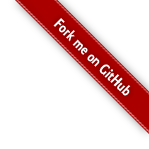Increasing the size of the virtual disk in VMware
You may increasing the size of the ES virtual data disk.
If you have ES 2.3 or newer all you have to do is to increase the second hard drive in VMware. Se VMWare KB Article http://kb.vmware.com/kb/1004047 for how this is done on your platform. Then reboot, and ES will detect and handle the rest automatically.
If you don't see two disks please contact support for instructions.
Increasing the size of the virtual disk in Virtualbox
Please see Mr. Bechemeko excellent post at http://www.searchdaimon.com/forum/viewthread/47/ .
Searching without logging in (anonymous / public search)
Searching without logging in (anonymous user)
When you want documents to be available to the public, you can enable the
anonymous user. This way you don't have to log in to access the search interface.
In the administration panel, go to Overview. Select "Manage" on the collection you want to be publicly available. Go to the "Advanced management" tab, and scroll down to the "Edit settings for Administration" section. Under "Anonymous collection", select "Enable anonymous search", and click "Submit changes".
The changes will take effect immediately. To access the public interface, add "/public" to your url: http://<ip-address>/public
Configure an external firewall
If you have an external firewall that blocks traffic from the ES to the internet you must make some configuration changes to your external firewall to get automatic updates and phone home to work.
All communication will be initialized from your ES. There is no need to add any firewall rules that allow Searchdaimons servers to talk to your ES directly.
This guide only mentions the host names. If your firewall supports it you should use the hostnames, because the underlying ip-addresses may changes in the future.
Basic setup
- Enable TCP traffic on port 80 (HTTP) initialized from the ES to servers www.searchdaimon.com and repo.searchdaimon.com
- Enable TCP traffic initialized from the ES to all ports of server phonehome.searchdaimon.com
Full description
Setting up automatic updates
Automatic updates are downloaded through HTTP from two Searchdaimon servers.
Firewall rules
Enable TCP traffic on port 80 (HTTP) initialized from the ES to servers www.searchdaimon.com and repo.searchdaimon.com .
Testing
-
From the ES administrator interface
Go to “Software updates” and click on the “Check for updates button on the “Software updates” tab. If your firewall is correctly setup you should get a list of available updates or a message informing that your system is up to date. -
From the console
Download a known file with wget:
wget --output-document - "http://www.searchdaimon.com/closed/FedoraRepository/boitho/updates/8/x86_64/repodata/repomd.xml"
Setting up phone home
Phone home enable you to active an encrypted SSH connection back to Searchdaimon so we can log on to your ES and help with any issues. This connection is only made when you actively enable it in the administrator interface. The phone home system first asks the Searchdaimon server for an available port through HTTP, and then connects to it by SSH.
Firewall rules
Enable TCP traffic initialized from the ES to all ports of server phonehome.searchdaimon.com .
Testing
-
From the ES administrator interface
Go to Phone home and click the Start phone home service. You should get a response indicating that it could be started successfully. -
From the console
Get an available port number manually with wget:
wget --output-document - "http://phonehome.searchdaimon.com/bbport.php?hostname=fwtest"